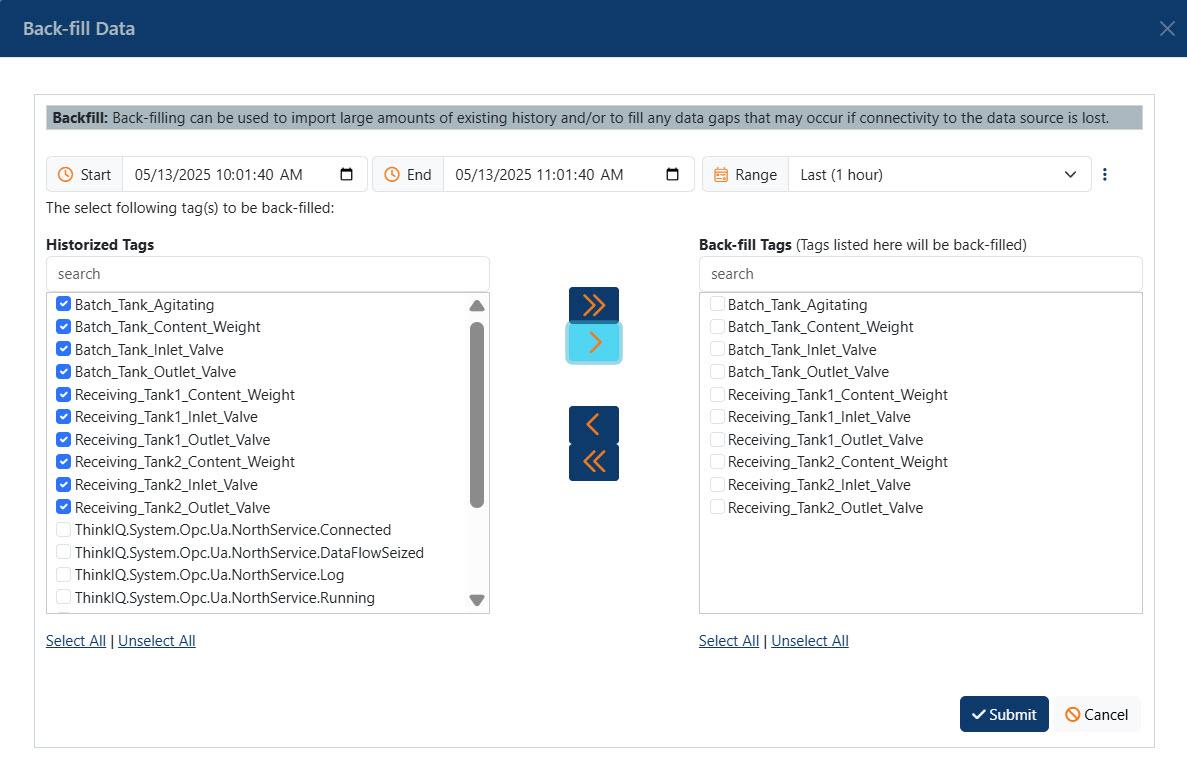Data backfilling can be used to import large amounts of existing history and/or to fill any data gaps that may occur if connectivity to the data source is lost.
Under normal operations, if communication is lost over the public Internet causing communication to be lost between the gateway and the cloud platform, the system will automatically perform store and forward functionality. When connectivity is resumed the system will automatically backfill and send all buffered data to the ThinkIQ platform.
Should you need to backfill manually, you will find a link on the Overview tab for the connector in the Model Explorer.
The Back-fill Data dialog is shown below.
Select the Start and End Dates by clicking in the date field or by using the calendar icon. Alternately, you can use the Range dropdown to select common ranges like Last hour, Last week, Last month. The Range will automatically switch to Custom if you set specific dates and times.
You can Select All and Unselect All, add, or remove tags as needed. Note that only tags that have been historized will show in the list.
Once a backfill has started, the connector page will display a Back-fill Pending notice, and also offer a Cancel Back-fill, if needed.