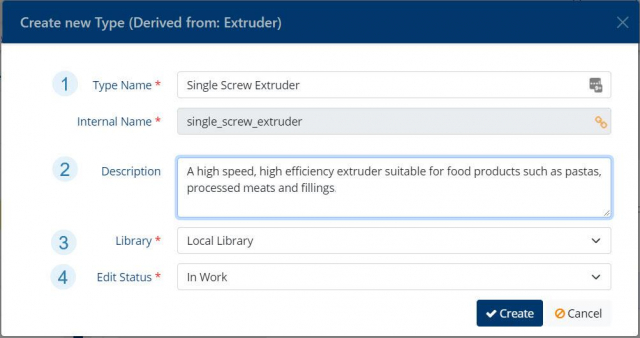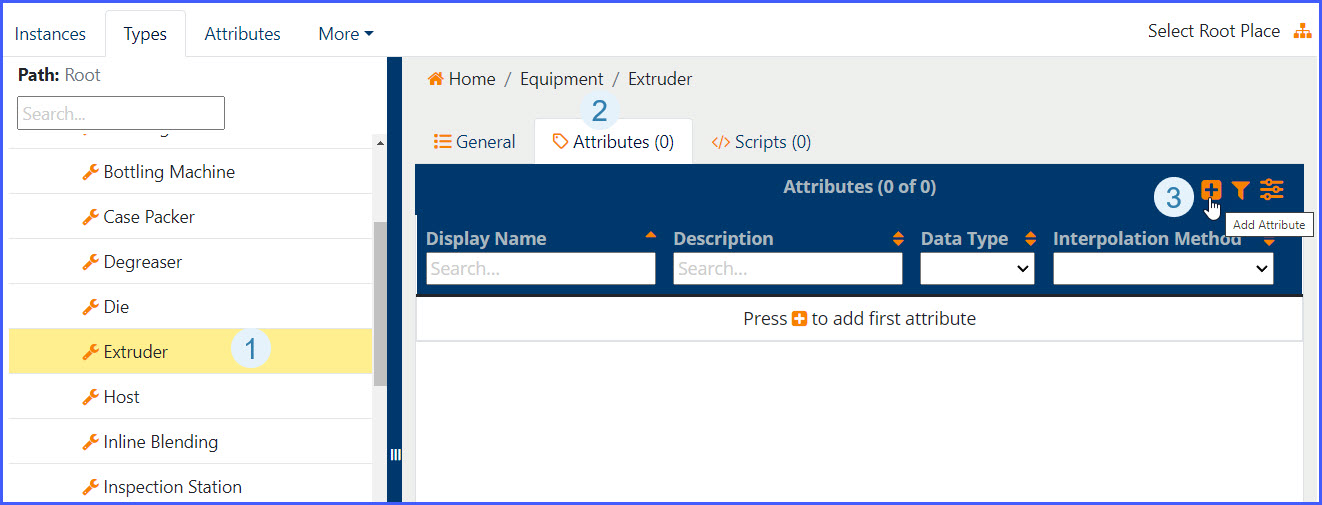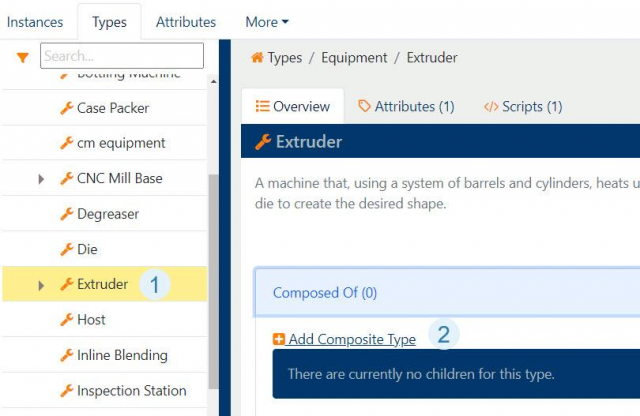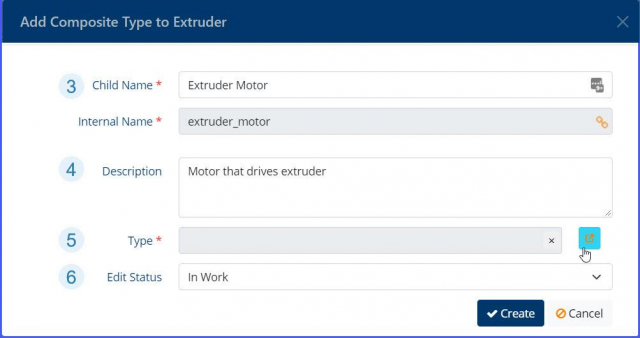Types are created in the Model Explorer under the Types tab. In the Tree Explorer on the left are all the Types in the system, with general information and details about a selected type in the pane on the right. The tree structure can be expanded to traverse all types in the system. All types must derive from a ThinkIQ base type.
The tabbed container in the right pane contains rich information about each type. The Overview tab provides general information about the type, including a definition of the type, the library it belongs to, the sub-types it is composed of, and what instances of the type exist.
The Attributes tab lists the attributes of the type. Attributes are the rich data that shapes, or defines, the type. Attributes can include changing information like tags, static information such as Manufacturer, or rated pressure, or calculated values based on other data in the system. Attributes can also be enumerations - a data type with a list of options as values. The idea behind a type is to define the most basic shared attributes - the shape, or the characteristics - of an object, and then, when needed, users can add attributes that further define a specific object when creating an instance of the object.
The Scripts tab is where scripts are created on the type. Scripts provide a way to imbue types with behavior. (Read more about scripts here.)
Types support inheritance. A new type can be created based on any existing type.
ThinkIQ Base Types
All types must inherit from a ThinkIQ Base Type. The list of base types includes:
- Equipment
The set of physical resources or hardware used at a facility to produce goods or products. All manufacturing facilities have equipment. Using types for equipment - like a Motor type - makes it easy to add motor instances into your process without having to redefine a motor every time you add one. Equipment can have relationships that define what other equipment, or objects, that it 'Can Feed', and what Materials it 'Can Consume' or 'Can Produce'. - Material
Materials may be raw materials required to produce finished goods, or materials consumed that allow manufacturing to occur, such as power, water, et. al. - Place
Places are physical locations and include the subtypes Area, Plant and Site. Generally speaking, a Site is the highest level of a place. A Plant is a location within a Site(with the idea that there can be multiple Plants located at a Site), and an Area is a place inside a site or a plant. An Area could be a loading dock, a manufacturing line, or a specific piece of equipment.
Places are important structures for grouping processes or activities. Process Layout diagrams have a setting for 'Initial Place': this Place determines where to begin to build a process layout. - Organization
An Organization is a logical group of people or company, which may span various locations. It includes the sub-types Enterprise - the top level of business structures - and Business Unit - a sub level of business structures. Organizations are logical constructs and do not necessarily have a physical location. - Person
Person types allow defining individuals on the system - as actual people or as personas, such as Engineer, Line Operator, etc. This type can be useful for keeping track of who the responsible person is on a Shift, or who should get email alerts, or how many people are needed to run a production line. - Generic Object
Generic Objects allow for defining things that don't easily belong in another . Objects allow you to define things like a Nameplate for equipment - nameplates are not equipment, but as an individual type of thing, they are objects with defined characteristics, none the less. A Shift - the time span that a person works - is another example of an object.
Creating a Type
New types are created under the Types tab in the Model Explorer. All types must derive from an existing type, whether a ThinkIQ Base Type, or another type in the system. To add an Equipment type, click the plus next to the Equipment base type. To add a type that is an Object, click the plus next to the Object base type, and so on. The type being created below inherits all attributes and behaviors from Extruder to create a more specialized Extruder type.
Create a Type
- Give the Type a name. The internal name will be auto-generated.
- Provide a description (optional)
- Local Library is the default location for the new type. This can be changed.
- Edit Status allows you to keep track of the stage your types are in. The options are In Work, In Review, Approved, Done.
Defining (Adding Attributes) to a Type
Once a new type exists, the next step is to describe the shape of the type. By 'shape', we mean what attributes, or data, defines the type. Add Attributes to a type by selecting the type in the tree and selecting the Attributes tab in the right pane. Use the plus to open the Add Attribute dialog.
Add Attributes to a Type
- Select the Type name in the tree.
- Select the Attributes tab in the right pane.
- Click the plus to open the Add Attribute dialog.
Add Attributes Dialog
The Add Attributes dialog box will change depending on the Data Type of the Attribute. (See Attributes for a detailed review.)
Creating a Composite Type
Composite Types are created when a type is added as a child to another type. Composite Types are created under the Types tab in the Model Explorer. Child types are added to the type that it is to become a child of.
Create a Composite Type
- Select the Parent type in the types tree.
- In the right pane, open the Composed Of accordian. Click 'Add Composite Type' to add a child type.
- In the Add Composite Type dialog, give the child type a name. It does not need to match the name of the type you are adding. The internal name will be auto-generated.
- Provide a description (optional)
- Select the Type that the new type will inherit from. The pop-out icon will evoke the Select a Type dialog. You can browse for any type in the system.
- Edit Status allows you to keep track of the stage your types are in. The options are In Work, In Review, Approved, Done.
Once a Composite Type is created, you can create instances from it. The instances will inherit all capabilities, attributes, methods and scripts that exist on the Parent type along with its child types.