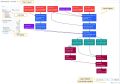(Click to expand)
Background
Process Layout provides an overview diagram of all the equipment composing a production or logistics process. It also provides tools to help view and traverse the diagram. It can be used to examine details of specific equipment within the process. Process Layout is the starting point for most of the navigation in the ThinkIQ platform and for many users it will act as their home page. Process Layouts are configurable to fit the scope and content that match the task the user wants to perform. Process Layout settings allow configuring a Place or an Area to anchor the diagram and allow selecting specific attributes for equipment to display in the diagram. KPIs can be configured on the Place or Area, making the diagram rich and informative at a glance.
Process Layout diagrams are auto-generated from the Physical Model that has been created in the Model Explorer. When you create a new Process Layout diagram, many of the configuration options that are displayed come directly from what is configured in the Model Explorer. A ThinkIQ platform can have multiple Process Layout diagrams that focus on different areas of a plant.
Typical Usage
The Process Layout diagram is a rich display of plant data. Multiple layouts can be configured to show the relationship of equipment to other equipment based on the relationship type, and display specific attributes of the equipment. From a Process Layout diagram, a user can dive deeper into the system by directly navigating to Trend, Equipment Details, Model Explorer definitions, and more, while maintaining focus on a particular piece of equipment.
Although auto-generated from the Model Explorer, Process Layouts are configurable when the new diagram is created. (Learn how to Create a Process Layout.) Options such as the Initial Place that the diagram displays, attributes to feature, and relationships to show can be configured for each layout. For example, an operator may need to view process flow on a particular production line, and need to see KPIs and/or specific attributes (e.g., the current weight for a container or whether a valve is Open or Closed). These settings can be configured for each Process Layout. Further, a user could create more than one layout for the same process, if needed.
Constituent Parts of a Process Layout
Referring to the image above (click to enlarge),
- Title of Layout The layout diagram title is set on the Page Display tab in the Admin Console in the Page Heading field. (See How to Create and Configure a Process Layout) You can also set the Browser (tab) Page Title using the field Browser Page Title.
- Area Tree The Area Tree is automatically built, displaying all areas that fall beneath the root node of the layout diagram. The order of the areas matches the order set in the Model Explorer using the Order attribute on areas.
- KPI Display Any attributes set on an area are surfaced in the KPI Display box in the Process Layout. The attributes can come from tags, expressions, or internally generated by a script, for example.
- Layout Diagram The diagram nodes can surface values for equipment nodes such as Content Weight or Running. The attributes to display are controlled during configuration of the Process Layout.
- Layout Adjuster Allows controlling the layout size of the diagram, directionality, and zoom level.
- Auto-refresh Indicator The Process Layout will auto-refresh every x seconds as set during configuration of the Process Layout. Auto-refresh can be unchecked if desired.