ON THIS PAGE
August has seen many bug fixes and improvements to usability. For example, instances that are not 'equipment' such as Organizations, Areas and Places, can now be displayed in a Process Layout diagram. Display Scripts, which are created on types and inherited by any instances of the type, are now displayed on the first tab of the instance panel, as well as in the Quick Links list, at the right of the panel.
New Features [08-08-2024]
New in this Release
Our latest release introduces new features that advance the capabilities and expand the way the ThinkIQ platform is used. Let’s begin.
Process Layout
Instances such as Organizations, Areas, and Places can now be displayed in a Process Layout. Previously, only Equipment was displayed on the diagram.
Model Explorer [08-08-2024]
Instances
- The dialog box for Add/Editing Limits has been updated to provide a suitable description
- The Auto Set button for setting the Min and Max Range for time series attributes was falsely reporting that it could not find data for setting the Min and Max values. This has been fixed.
- When a Root item was set in the Model Explorer tree, links to the Model Explorer from a Process Layout were not finding the instance. This has been fixed.
- The Instance/Display name of an instance and the Internal name of the instance were not always identical when typing and saving very quickly. This has been fixed.
- The Instance/Display name of an instance and the Internal name of the instance were not always respecting the Unlink setting. This has been fixed.
- When editing an Instance Description you now click a Show Editor button to open the Editor in situ. You can now use copy/paste to insert images into the Editor. Previously, one clicked a link to open a pop-up editor window, and copy/paste did not work in that window.
- The splitter bar between the instance tree and the details panel on the right occasionally 'gets stuck' and prevents mousing away from it. The only way to recover was to reload the browser page. We think this has been fixed.
- The Edit Attribute dialog was not displaying the Config Value for static datetime attributes. This has been fixed.
Types
- After adding a gateway and a new connector, the Types tab was not reflecting the new instances. This has been fixed.
Scripting
- Editing or creating a Script without selecting a template was giving an ambiguous error. This has been fixed.
Other
- Adding a Measurement Unit gave a meaningless error when a Quantity Kind was not selected. This has been fixed.
- In the model Tree, if search returns nothing, the count shows 0/0.
General
- If a Display Script exists for an instance, along with a link in the Quick Links list on the right of the container, it will become the first tab in the details container to the right of the model Tree.
- You can now add icons to attributes in the Add/Edit Attribute dialog. You can select icons from https://fontawesome.com/icons. Copy the code and put it into the icon field, as seen below. Be sure to add the icon column to the attribute table using the Add Columns link at the top right of the table.
eg.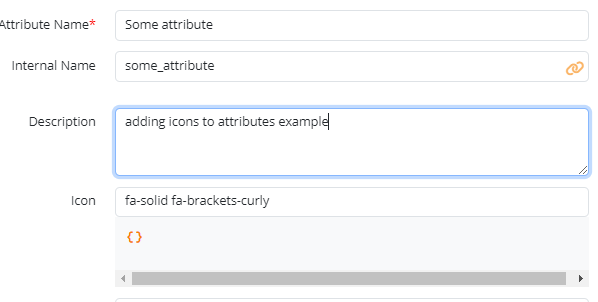
Process Layout [08-08-2024]
Minor text changes to labels on links:
- Links to the Details page have been renamed to Details
- All links properly display in upper and lower case
- On the KPI Display, links to open the attributes grid are labeled 'Attributes'
- On the KPI Display, links to Display Script simply say 'Display Script' (removed the word 'View')
Improved/Added
- Instances such as Organizations, Areas, and Places can now be displayed in a Process Layout. Previously, only Equipment was displayed on the diagram.
Trend [08-08-2024]
- Using the Remove Item column in the Trend attribute table made it impossible to re-add the item with the Model Browser attribute picker. This has been fixed.
- Adding and removing attributes on a Trend using the Model Browser attribute picker now behaves properly. Previously, adding and removing attributes did not update the Trend attribute table correctly.
- Event Objects now always display with Data Markers On. All other attributes now respect the Data Markers setting. Previously, attributes were turning markers on and off without respecting the Data Markers setting.
- Clicking on the Current Value pill for an Event Object in a Trend was not selecting the attribute, causing confusion. This has been fixed.
- Downloading files was causing an error when two attributes has the same name and same parent name - even when they existed in different parts of the model. This has been fixed.
Material Flow [08-08-2024]
Material Accounts
- The Material tab in the Model Explorer was missing decimal values. This has been fixed.
- You can now set a measurement unit for accounts. Previously this was broken.
- You can now set key attributes without having a balance attribute.
- You can unset a balance attribute.
- You can now have more than one key attribute: previously only one attribute could be checked at a time
- The full page reload no longer occurs upon saving an edited account.
- A 'Hide More' has been added to allow hiding the Internal name.
- The Process Segment Start field now has a tool tip
Material Flow Diagram
- The popover info box could be blocked by a 'No inflow or Outflows found!' banner. This has been fixed.
- The Event Objects tab on Material Accounts has been removed.
- Events are attached to material movements through the MaterialAwareInterface. These are events that have been associated with materials that passed through an account in the last 1000 movements. As such, end users do not create or edit Event Objects directly.
-
The trace page title has been changed to Trace (previously it was Material Traceability)
Connectors [08-08-2024]
- After adding a gateway and and OPCUA connector instance, the Types tab wasn't reflecting the tag count. This has been fixed.
Creating Connectors
- Currently, Gateways can only be added under the 'Base(root) Organization'. There is now a 'house' icon on the base organization and a tooltip that identifies the instance as the base organization.
- Currently, the Gateway-Connector relationship is one to one: you can only create one connector per gateway. This is now enforced in the UI.
- The (+) button on a connector has been removed: you cannot 'add' anything to a connector.
UI Components [08-08-2024]
Tree Picker
- The Tree Picker component now allows adding 'attribute' as a Branch Type to the Instance Picker, allowing for selection of instance attributes using the Picker.
Other [08-08-2024]
When customer specific menu items were added to the Applications (Product) menu, they were being erased after every product update (sprint release). This has been fixed.
-
Attributes which are Enumeration data types were not staying in sync with the Type they were inherited from. Now, the following rules apply:
- Once an attribute is created as an enumeration data type, you can set the Enumeration Values as needed on the attribute.
- If you modify the 'Enumeration Name' on the Type, it is reflected back onto the attribute.
- If you modify the 'Enumeration Value' on the Type, it is reflected back onto the attribute.
- If you add/remove a new record(row) on the Enumeration Definition on the Type, it is reflected back onto the attribute.