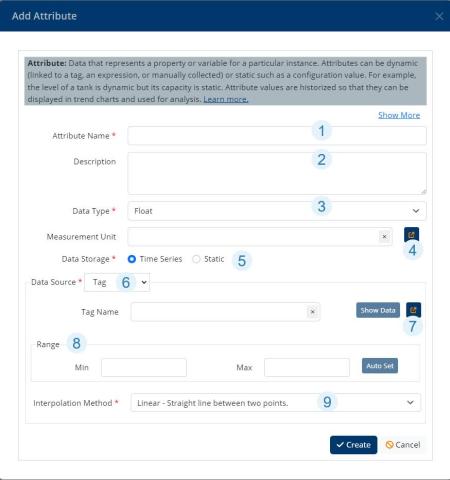When the Data Source for an attribute is a Tag you can locate and select the data source for the tag from the attribute dialog.
- In the Model Explorer, navigate to the item for which you are mapping the tag.
- Open the Attributes tab and Add a new attribute or Edit an existing attribute.
- In the Add/Edit Attribute dialog, complete the basic information required by the form:
Add Attribute
1. Give the attribute a human-readable name that will be displayed throughout the platform.
2. Provide a description. Optional.
3. Declare the Data Type of the attribute using the drop-down list.
4. Select the Measurement Unit of the attribute. Use the pop-out link to select a unit.
5. Determine the Data Storage type. For tags, this should be Time Series.
6. Declare the Data Source using the drop-down list. For Time Series data, select Tag. (The options are Tag, Internal, Expression)
7. Use the pop-out link to browse the Model to select the tag data source.After selecting the tag, use the Show Data button to see the data being returned.
8. Set the acceptable Range for the data type. Once several days' data is in the system, you can use the Auto Set button to determine an operating range.
9. Determine the best Interpolation Method.
Changing an Attribute's Data Type
Once an attribute has been mapped to a tag and the attributes' data type is incorrect, you cannot simply remap to a different data type. If data fails to store due to a type mismatch, follow these steps:
- Navigate to the connector in Model Explorer, locate the tag, and set the Historized field to
False. - Go to any instance using the tag and click on the instance type in the top right corner of the instance dialog. This will open the type definition for the instance. Navigate to the Attributes tab, find the attribute and update the data type as needed. By updating the attribute on the type, all instances of that type will update that attribute to use the new data type.
(Alternatively, you can update the attribute on the instance, in which case you will be creating a maverick attribute. Learn about mavericks.) - Re-enable historization for the tag on the connector.