The Diagram
The material flow diagram is a reflection of the material ledger and provides traceability for materials based on feed chain logic.
The diagram coordinates and centralizes data from accounts, transactions, traceability and other content in one place. Multiple movements from one account into another account are initially collapsed into one movement, and the number of collapsed movements are totaled and displayed in the source account. The total amount of material moved is displayed in the flow, and detailed transaction information can be opened providing information on each individual movement.
The Transaction Info dialog has a Trace link to open the Material Traceability application, which provides detailed traceability of a specific material in a downloadable report. A Trend link opens Trend with a chart including all movements in the selected time period on the Material Flow Diagram. Collapsed movements can be expanded by checking Show All Movements in the ledger, at the top right of screen. When Show All Movements is checked, the Show Transactions checkbox is enabled. If checked, transaction details, as stored in the Material Ledger, are displayed. Transaction details for an individual transaction can be opened here.
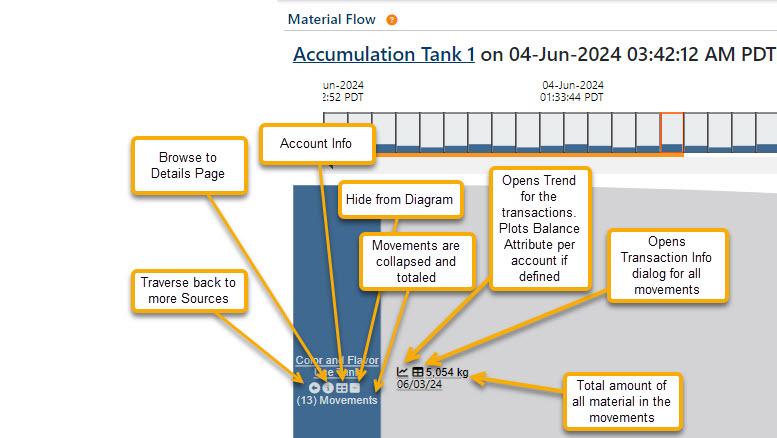
The material flow diagram can be accessed from a Process Layout, from the Model Explorer or from the Applications->Material Flow menu item.
Transaction Info
The Transaction Info dialog provides a deeper dive into the details for a transaction. It is best explored when the Show All Movements checkbox at the top right of the Diagram is checked.
General Info tab
The General Info tab displays details of the movement of material from the source account to the target account. It displays the amount of the movement and has a More link that when clicked, expands and provides details of the account such as Start and End balance.
The General Info tab also has a link to the Material Traceability application which facilitates the creation of a detailed material flow report for that particular material.
Material tab
The Material tab displays the material type and it's ID.
Movement Reasoning tab
The Movement Reasoning tab describes the steps that the feed chain went through to determine the start and end of a material movement.
Costing tab
If a costing event object has been configured for the material, the Costing tab will display costs associated with the movement. Tracking costing is an additive feature that can be configured by a ThinkIQ integrator. Contact ThinkIQ support for more information.